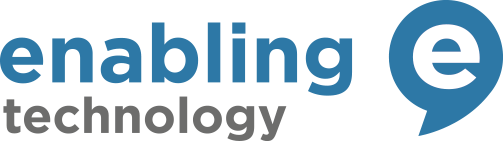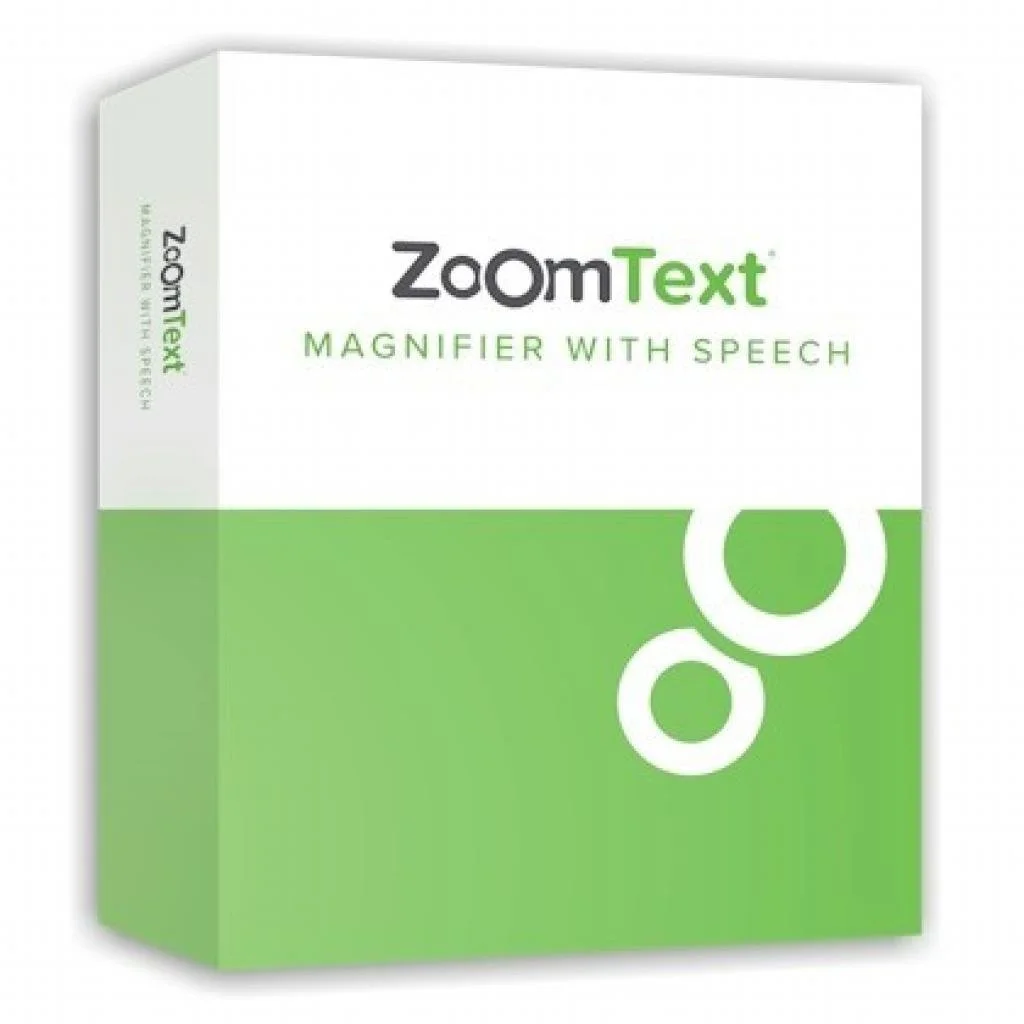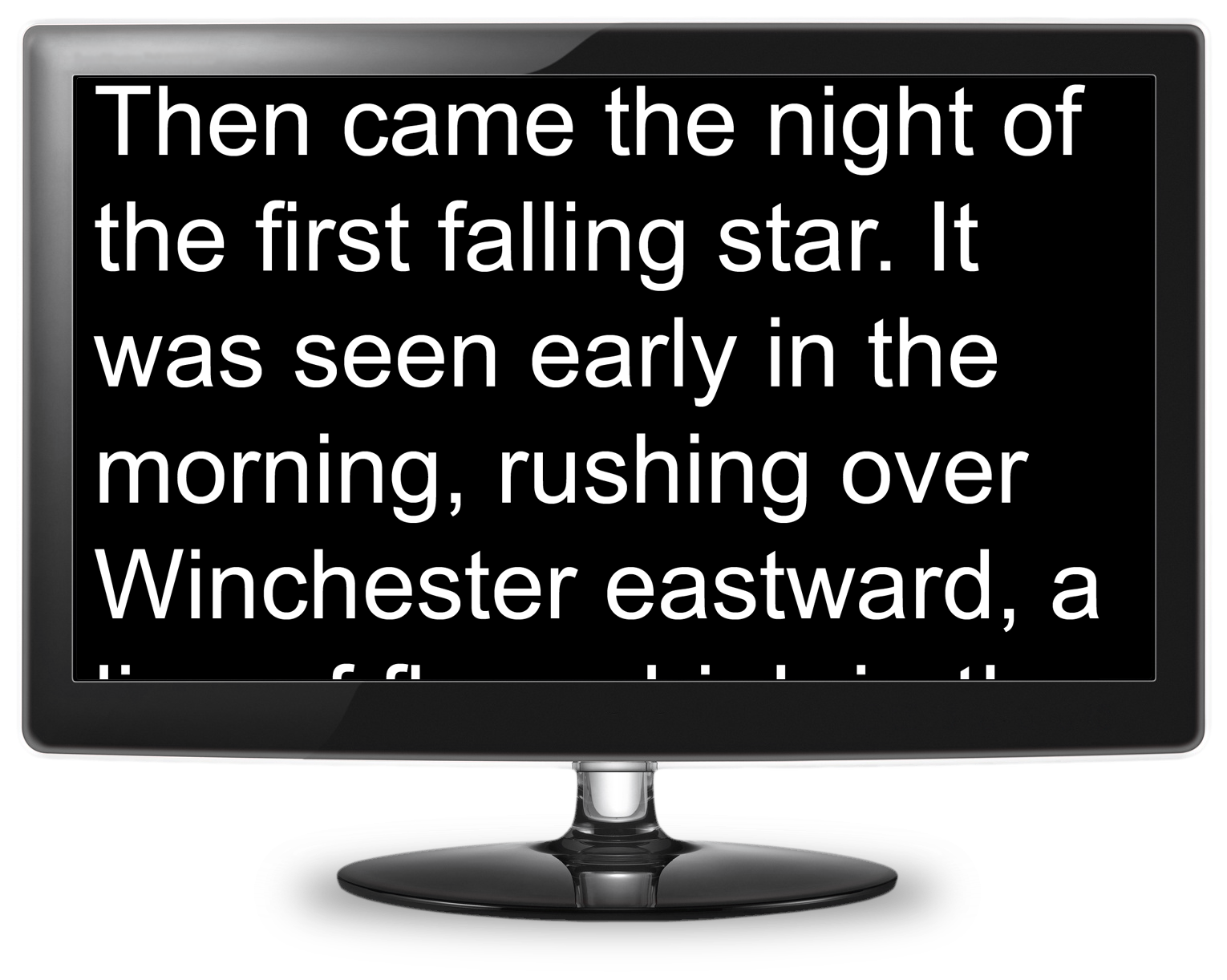Image 1 of 7
Image 1 of 7

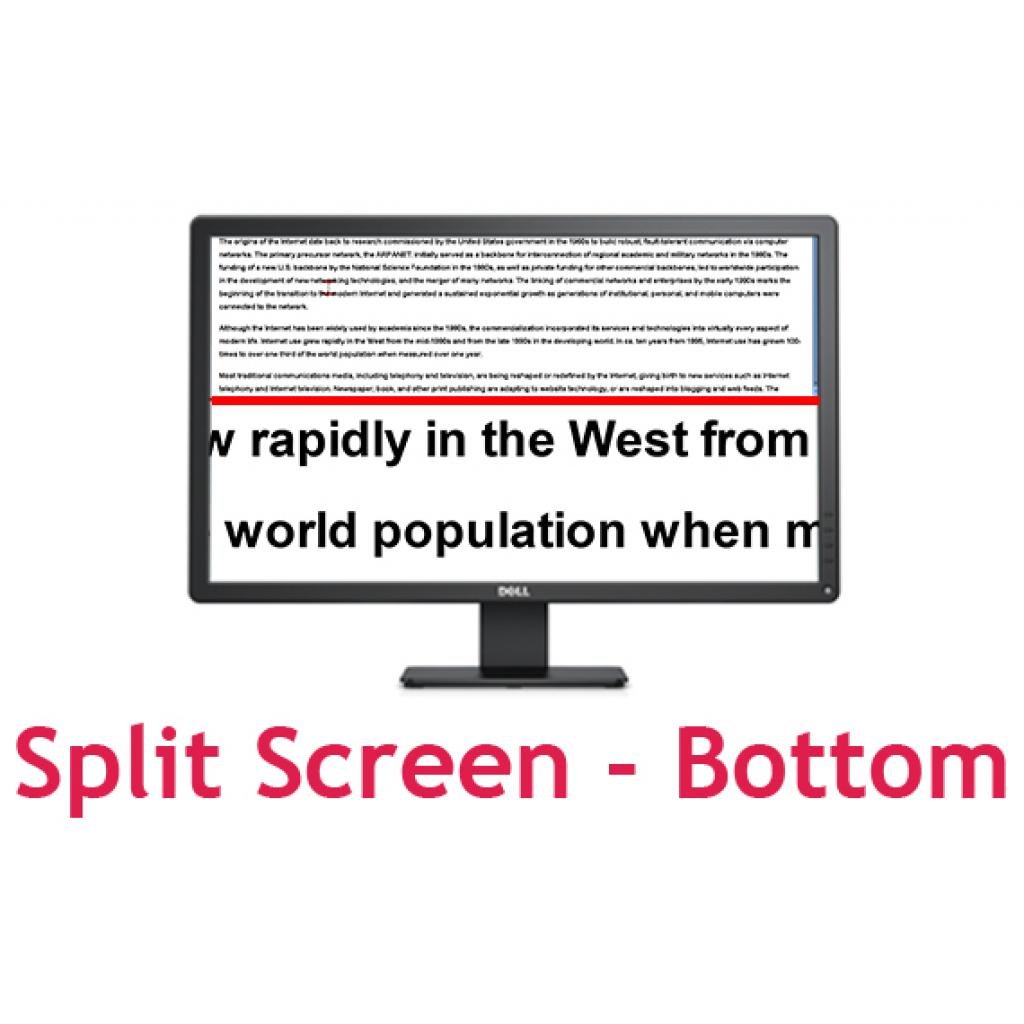 Image 2 of 7
Image 2 of 7
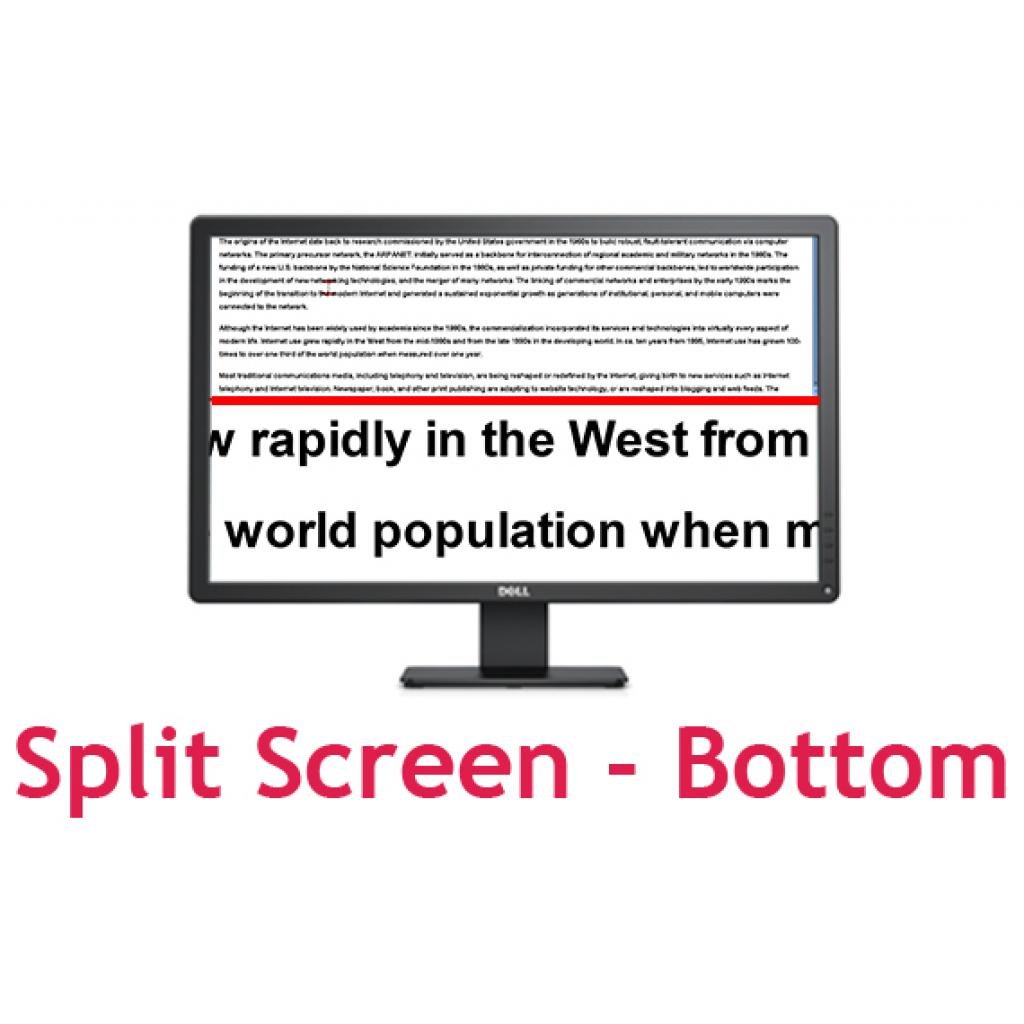
 Image 3 of 7
Image 3 of 7

 Image 4 of 7
Image 4 of 7

 Image 5 of 7
Image 5 of 7

 Image 6 of 7
Image 6 of 7

 Image 7 of 7
Image 7 of 7


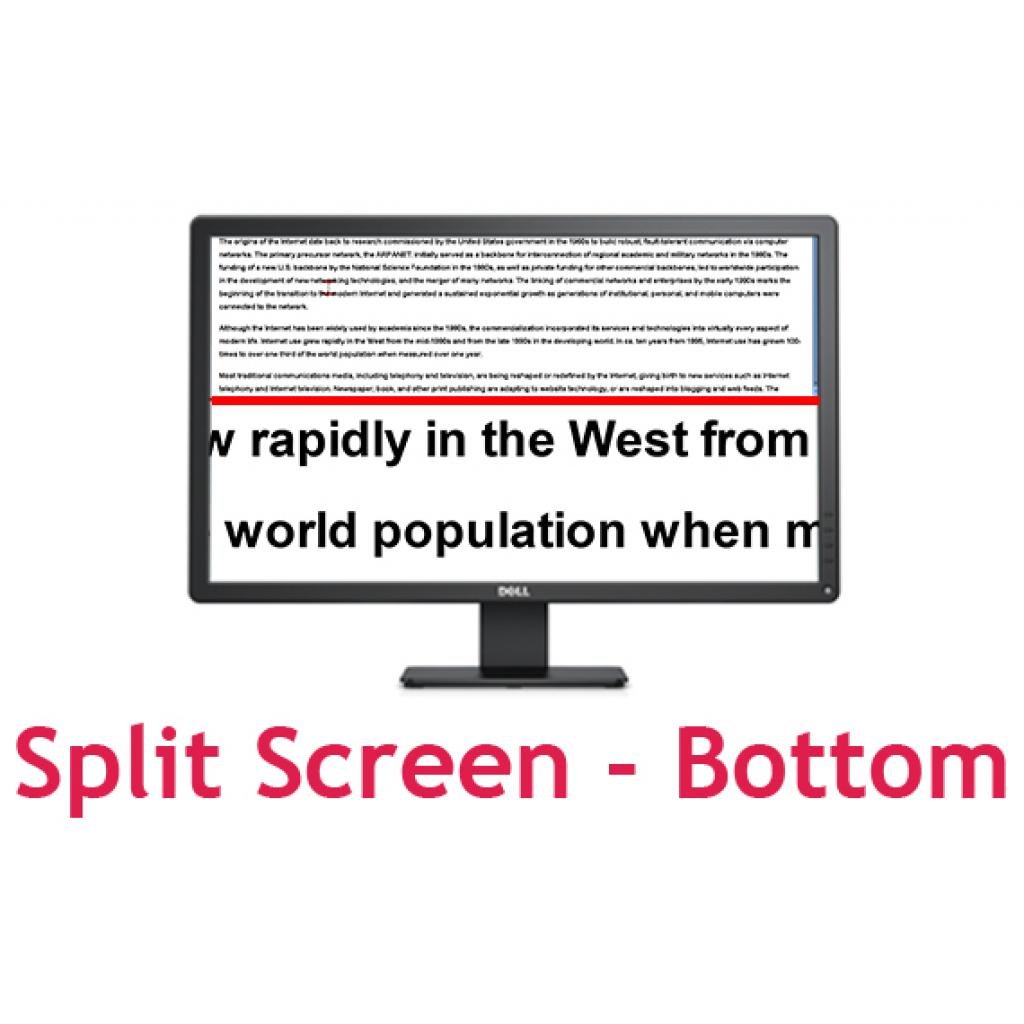





SuperNova Magnifier
SuperNova Magnifier has a crystal-clear magnification that enables you to easily browse websites, email your contacts and read printed letters.
SuperNova Magnifier has a crystal-clear magnification that enables you to easily browse websites, email your contacts and read printed letters.
SuperNova Magnifier has a crystal-clear magnification that enables you to easily browse websites, email your contacts and read printed letters.
SuperNova Magnifier can enlarge and enhance everything on the screen. Choose high-contrast colours, large mouse pointers and highlights to help you track and navigate each page.
Advanced yet intuitive, the SuperNova Magnifier is flexible and easy to use. It enables you to split your laptop or computer screen – so it’s half magnified to see details, and half standard-size to keep perspective. You can also zoom in for total clarity on detailed tasks.
You can also add a document camera, to magnify and view letters and other printed articles on screen.
Technical Specifications:
Crystal Clear ‘True Font’ Magnification
SuperNova's True Font technology looks beautifully smooth even on the largest displays. Magnify text and images from 1.2 all the way up to 64 times. And because everyone's eyesight is different, magnification comes in 28 sizes so you can find a perfect fit. Zoom in and out as much as you need with a touch of a key, spin of the mouse wheel or by clicking the handy buttons on the screen.
8 magnifier views keep documents and apps in perspective. Show your magnification:
Fullscreen
Split screen (top, bottom, left or right magnified)
Fixed window
Movable magnifying glass
The rest of the screen shows the original size, unmagnified application, keeping the context clear. The magnifier view can be resized and repositioned so you can quickly and easily control where on screen the magnifier appears.
Never Lose Sight of the Action!
Automatic tracking magnifies the action so you can see what you are doing at all times. As you move your mouse pointer, type in text, or tab between links - the magnifier follows seamlessly so you can always see where you are working.
Control the Magnifier with Simple Keystrokes
Jump to: edges, corners or the centre of the original screen. You can save and restore your magnified position, or reserve a special hooked area to keep a close eye on the clock, document word count or spreadsheet formula bar. And you can hide hooked areas with a hotkey so they only appear when you want them.
Smooth Panning
Ideal for unsteady hands or anyone who finds mouse movements difficult to follow. Simple keystrokes gently slide the magnifier: up, down, left or right. Press repeatedly to increase speed. When you want to stop simply release the keys.
SuperNova also includes a high-contrast large print, onscreen keyboard which fits the screen width and lets you see what you’re typing.
24 Colour Schemes
Choose from 24 carefully designed colour schemes each designed to reduce glare and maximise your comfort while reading. Alter the appearance of colours on your screen, preserving your original document colours for printing. Or make your own scheme by adjusting brightness, contrast or colour tint. Colour Replace can swap colours to show only the shades you recognise, making reading web pages easy again.
High-Vis Mouse pointers
Mouse pointers are easy to see but keep out your way. Choose from 4 popular mouse pointer colour schemes or create your own scheme to make the mouse pointer easy to see. You can set the pointer size independent of your magnification level so your text is never hidden by the mouse. With over 200 pointer images included, your mouse pointer has never been so flexible.
Highlight the Mouse, Cursor, Word and More
a row of images illustrating the range of colours and highlights possible with SUperNova
Highlighting shows your place at a glance. Distinctive shapes and colours draw attention to the mouse pointer, cursor, word, line, Windows focus and Dolphin Cursor so you or a sighted colleague or trainer can easily see where in your application you are working.
Highlighting is ideal for anyone who loses their place, or teaches or trainers wanting to see at a glance where students are working. Highlighting can be toggled off and on with a hotkey or click of a button.
6 carefully balanced highlighting schemes are included to draw attention to where the action is on screen. Make your own focus highlighting scheme selecting shape, colour, tint, size, when the highlight is shown and level of transparency.
Multiple Monitor Support3 monitors sit side by side. Each has different levels of magnification. The monitor also has a blue and yellow colour scheme applied.
Get more done with multiple monitors. Magnify on one, two or as many displays as required. Choose different levels of magnification and different colour settings for each of your monitors. Project presentations of original size to sighted audiences keeping speaker notes magnified on your laptop; work closely with a trainer or colleague who can follow a clone of your display, but at regular size.
With SuperNova’s multiple monitor support, you can even mix and match monitor resolutions and still get great results. Mix standard and touch screen monitors, from different manufacturers, any resolution. You can even add external monitors to tablets and laptops.
Side by Side
Multitask across 3 screens (or more), each running a different app, with different levels of magnification and the colour scheme that bests suits you and the app.
Keep an eye on incoming messages on one monitor, prepare your documents on a second, and have a web browser or spreadsheet opened on a third. The number of monitors and which applications, the amount of magnification and which colour scheme each is running, is entirely up to you. Each application is tracked separately so you won't lose your place.
A laptop sits alongside 2 different monitors. Each screen has different levels of magnification and colour schemes applied.
Mouse Buffer
Mouse Buffer means you don't lose your pointer when using applications Side by Side. SuperNova's unique mouse buffer means the pointer only moves on to a different screen when you insist. Switch monitors with a hotkey, or set your own resistance level to determine how hard you have to push the pointer against the edge to move it to the next screen. Magnified slide notes on a laptop that is also projecting unmagnified slides via a beamer to a white screen.
Clone
Cloning options are available for a variety of teaching, training or collaboration scenarios. Clone with Standard view shows an unmagnified copy of any application on a second screen so one user with partial sight can work seamlessly with another with full sight.
Clone magnifies the same content on multiple screens so several colleagues who are partially sighted can collaborate on the same application.
Span
Span simulates having one huge screen stretching your application across several monitors.
Presentation Mode
Presentation Mode is made for Microsoft PowerPoint. You can have your speaker notes magnified on your laptop while your sighted audience sees your slide’s original size via a projector or large screen just as you intended.
Magnify and Read in ComfortMonitors showing 2 features: line view and margin release
Line View
Line View smoothly scrolls documents and web pages across a single line so you can sit back and enjoy reading without the distraction of screen clutter. With Line View, you can set the font, colours and scrolling speed to suit your sight. Press the space bar to pause and resume scrolling, and use the arrow keys to fast forward or rewind.
Doc Reader
Doc Reader reflows your documents and web pages in a dedicated window made for reading. With the click of a button, SuperNova uses your choice of font, colours and line length. Ideal for simplifying the appearance of busy documents.
Margin Release
Margin release shows how close the magnifier is to the edge of the real screen ideal for people with restricted peripheral vision. You can keep your mouse pointer in the central area of your monitor by adding extra space around the original screen. The strong change in contrast clearly shows when the mouse pointer is approaching the edge.
Hooked Areas
SuperNova lets you save different hooks for different applications, and you can have as many as you want, helping you to keep useful information in view at all times. Monitor your word count or formula bar with a hooked area. Or just keep one eye on the clock!
Getting Started and Help
SuperNova comes with everything you need to get you up and running, right away!
Connect a camera to your computer and SuperNova Connect & View turns your tablet, laptop or desktop into a lightweight, portable video magnifier.